
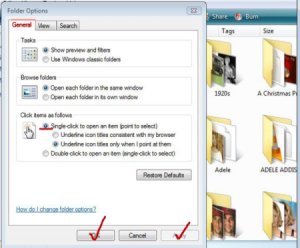
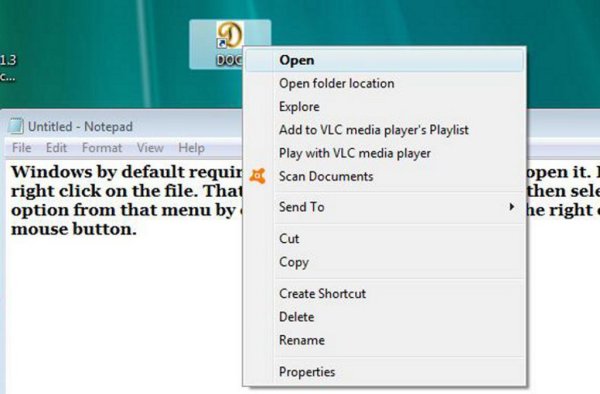
Probably 95% of the time, all you will want is to open the file or folder with no need to make a choice from the context menu. You can do this with a single left mouse click. You can set you computer to always open a file or folder this way. Making this change does not remove the ability to right click and gain access to the context menu should you need it.
If you have double clicked for a long time, single clicking can take a day or two to become habit. Once it does, I can almost guarantee you will never want to go back to double clicking. When I install or reinstall an operating system, one of the first things I do is switch double click to single click.
Here is the very easy way to make that switch.
Open any Windows folder; Music, Documents, Downloads, Videos, etc. For purposes of illustration, I have opened a Picture folder in one of my external hard drives. You should then see a menu in the top left area of the page. In the picture, I have highlighted the Menu in red. If you do not see the menu, tap the Alt key. This should make the menu visible. If you are constantly losing the menu, I can show you in another post, how to make it always visible.
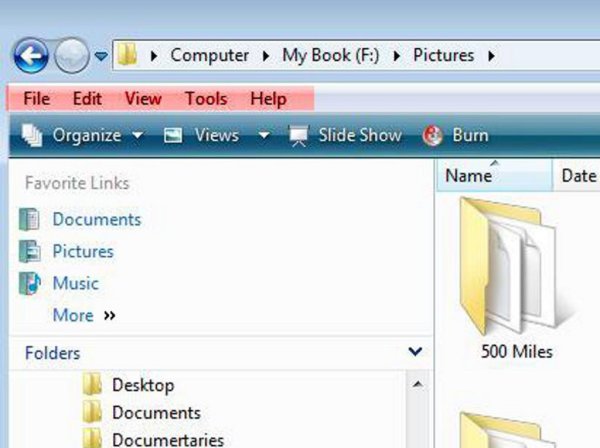
In the Menu, click on the 'Tools' option. This will open a context menu. From the context menu, click on 'Folder Options'.
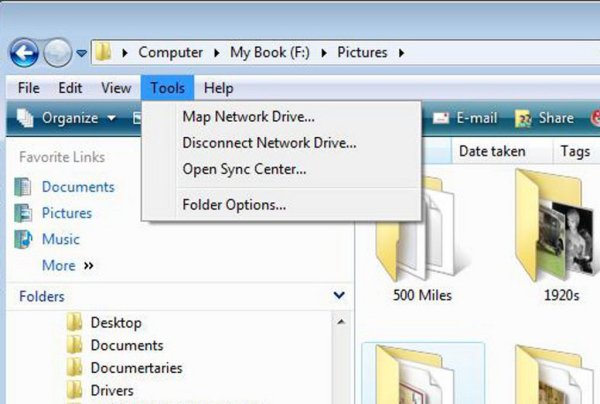
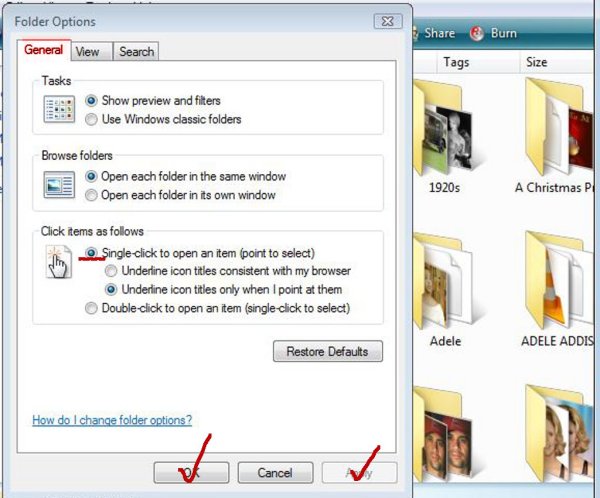
Add your voice! Click below to comment. ThriftyFun is powered by your wisdom!
Does not work.
I'm sorry, Deborah,
It has worked for me for the past 10 years. Maybe some other readers will give it a try, and if I have made an error in my instructions, I hope they will be good enough to point it out to me.
Just tried it and it worked like a charm. Thanks. Do you suppose Deborah may have skipped opening a folder?
Don't forget to click "Apply" before you click "OK."
cayc,
Thank you Thank you Thank you
I was getting paranoid. I couldn't figure out what was wrong with my instructions.
No problem - worked first time. If at first you don't succeed - Just review steps and try again.
Add your voice! Click below to comment. ThriftyFun is powered by your wisdom!