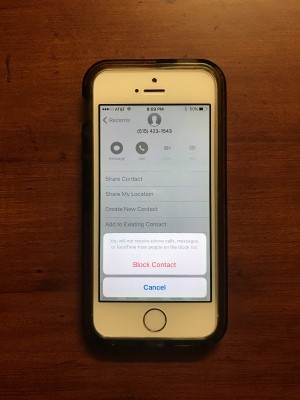 I don't answer phone numbers I'm not familiar with. I'll research the number online before blocking. This number shown above is a scam number and others have experienced calls from this number, too. If you have an Apple iPhone, it's very easy to block and you won't be harassed by these calls anymore. No more wasting time picking these unwanted calls.
I don't answer phone numbers I'm not familiar with. I'll research the number online before blocking. This number shown above is a scam number and others have experienced calls from this number, too. If you have an Apple iPhone, it's very easy to block and you won't be harassed by these calls anymore. No more wasting time picking these unwanted calls.
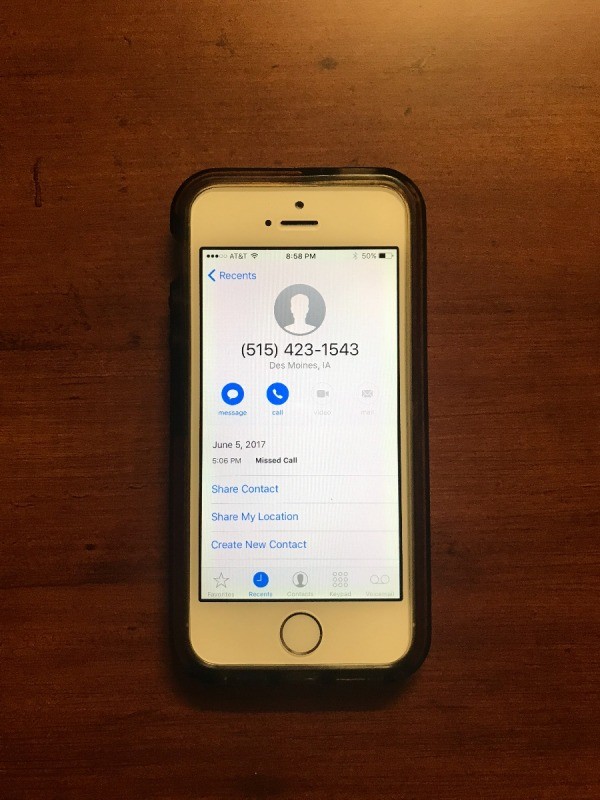
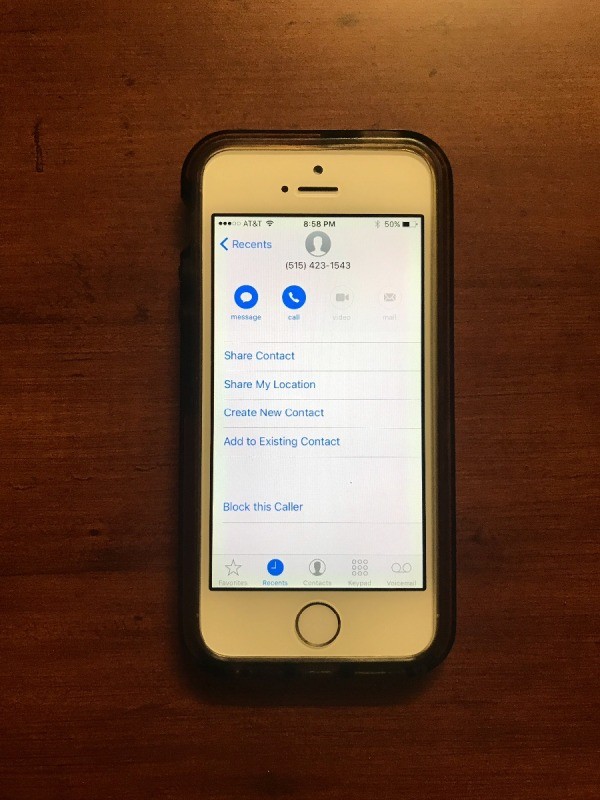
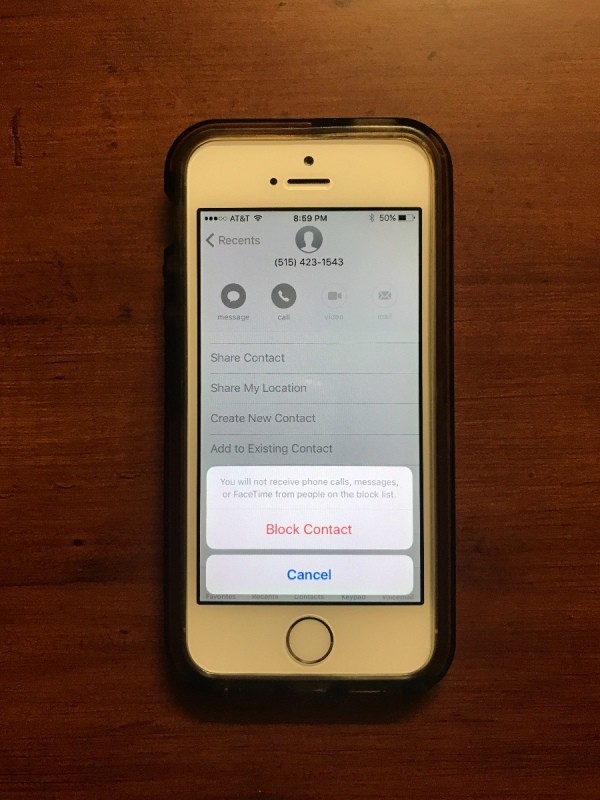
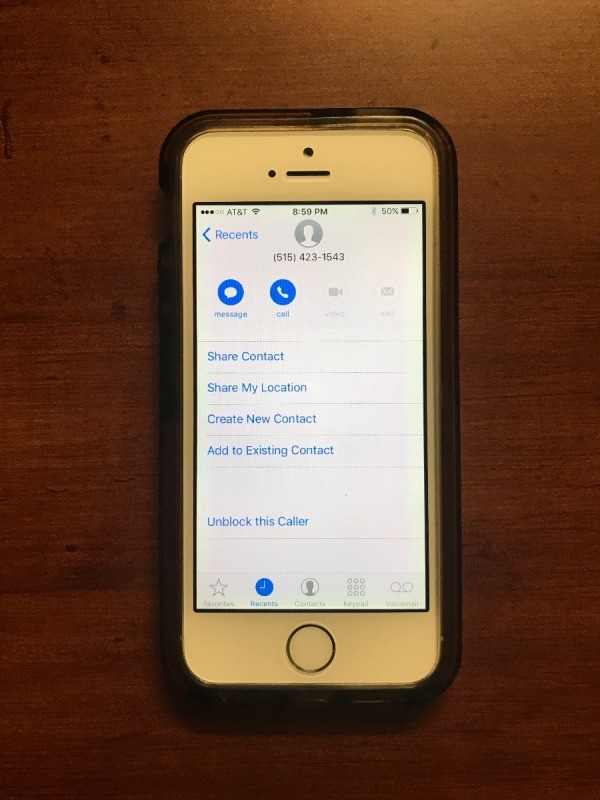
I do this too. However, I find a few days later I will get a call from another number. These calls are all from cell phones, and are hard to trace.